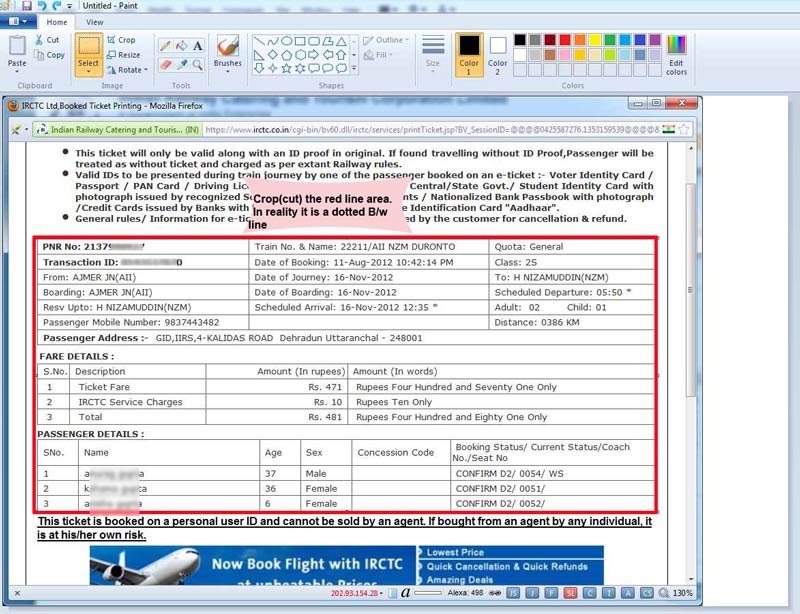Printing E-Ticket without advertisement
Want to remove the advertisement in the ticket before printing?
Actually the advertisement is wastage of paper and printer cartridge/toner and IRCTC should not present in the E-ticket to be printed.
I'm outlining two ways to delete the ad from the ticket. The second way is the best and saves paper and space. What more you can combine multiple tickets in single A4 and keep it in your purse as I do - saving both paper, toner and space.
Disable Images in your browser
Yes before you click the "Print ERS" as in below, disable the picture/images in your browser. Your advertisement will not print!
For example to disable images in Internet Explorer follow these steps:
- Open Internet Explorer browser.
- Click "Tools"->"Internet Options" button in the top-right corner of the browser. Or from the Menu bar in the top if visible
- Select the "Advanced" tab located at the top of the dialog box.
- Scroll down the list of options till you reach the "Multimedia" section near at the bottom.
- Uncheck the "Show pictures" box. ( To enable later, just check it on)
- Click "OK" to apply the change.
For Firefox follow this.
I actually use this much simpler Quick Java plugin to quickly enable disable loading images.
Paste-Edit ticket in MS-Paint
In fact this is the best way. When your ticket opens in a small browser window, just click in it and then press Alt-Print Screen button to just copy the browser image. If you just print Print Screen then it'll copy whole screen-shot - still it is ok.
Now open MS Paint and Edit->Paste or paste the screenshot from the clipboard. Just crop the area you want:
Now see the print preview from File->Print Preview and then print the ticket.
Well this method is better way to print the ticket without advertisement.